Browse Reports With ContentAreaElement and SASReport
The ContentAreaElement component can be used to browse reports, which can then be selected to drive a SASReport component from the VA SDK.
ContentAreaElement markup
<sas-content-area
id="ca"
url="{SAS-VIYA-URL}"
selection-mode="single"
initial-selection-index="0"
></sas-content-area>
This will create a sas-content-area element in the page which can connect to the Viya installation referenced by the url, and will start with the first report selected. The id is used to reference the element later from JavaScript.
ContentAreaElement code
JavaScript code can be used to further fine tune the ContentAreaElement and define which content it should display.
const ca = document.getElementById('ca');
Get a reference to the sas-content-area element defined in markup.
ca.folderIdentifier = {
type: 'persistentLocation',
value: 'myFolder'
};
This will tell the ContentAreaElement to display the contents of the user's My Folder from the Viya folders service. Other content locations and even specific items can be specified as described in the ContentAreaElement documentation.
ca.contentFilterConfig = {
queryModeFilter: "eq(contentType,'report')"
};
This tells the ContentAreaElement to only show reports.
SASReport markup
<sas-report
id="report"
hideNavigation="auto"
authenticationType="credentials"
url="{SAS-VIYA-URL}"
style="height: 500px;"
></sas-report>
This will create a sas-report element in the page which connects to the same Viya installation. When the user first loads the page, they will be prompted to logon to the Viya server. This authentication will be synced between the two SDK components.
Connecting the ContentAreaElement and SASReport
The ContentAreaElement onSelect handler can be used to update the SASReport based on the selected report.
ca.onSelect = (value) => {
let reportUri = '';
if (value && value.length > 0) {
// If items are selected, get new reportUri from the selected item
reportUri = value[0].resource.id;
}
report.reportUri = reportUri;
};
The reportUri can be extracted from the selected Item as shown. Then, by updating the SASReport's reportUri, the sas-report element updates to display the report.