Browse Reports With the Content SDK and SASReport
Content SDK components such as the ContentAreaElement, ContentTreeElement, and ContentBreadcrumbElement can be used to browse reports, which can then be selected to drive a SASReport component from the VA SDK.
ContentGroupElement markup
Connected behavior such as navigation and selection is handled automatically by wrapping components in a ContentGroupElement. This enables components to be placed flexibly wherever needed on the page, and to get grouped behavior without manualy wiring them up.
<sas-content-group
id="cg"
>
<!-- Content SDK components and other page content can be mixed and laid out as needed -->
</sas-content-group>
This will create a sas-content-group element which enables any nested Content SDK components to work together. The id is used to reference the element later from JavaScript.
ContentGroupElement code
JavaScript code can be used to set the initial values for the ContentGroupElement and any components within it.
const cg = document.getElementById('cg');
Get a reference to the sas-content-area element defined in markup.
const myFolderIdentifier = {
type: "persistentLocation",
value: "myFolder"
};
const favoritesIdentifier = {
type: "persistentLocation",
value: "favorites",
preventExpansion: true
};
const sasContentIdentifier = {
type: "persistentLocation",
value: "root"
};
const recycleBinIdentifier = {
type: "persistentLocation",
value: "trash",
preventExpansion: true
};
Define the locations that should be shown as roots in the sas-content-tree. One of them will also be the starting location. The preventExpansion property can be used for any folders that should not be expandable.
cg.initialNavigationValue = {
// The initial location to be displayed by components such as sas-content-area
location: myFolderIdentifier,
// The initial path to the component, used by components such as sas-content-tree and sas-content-breadcrumb
locationContextPath: [myFolderIdentifier],
// The locations to be used as roots for components such as sas-content-tree.
locations: [myFolderIdentifier, favoritesIdentifier, sasContentIdentifier, recycleBinIdentifier]
};
cg.initialFilterValue = {
queryModeFilter: "or(eq(contentType,'report'),eq(contentType,'folder'))"
};
Setting the initialNavigationValue determines what content is initially displayed, and the initialFilterValue is set to only display reports and folders.
ContentTreeElement markup
<sas-content-tree
url="{SAS-VIYA-URL}"
></sas-content-tree>
This will create a sas-content-tree element in the page which can connect to the Viya installation referenced by the url. The root locations, and initially selected folder are determined by the initialNavigationValue of the sas-content-group.
ContentBreadcrumbElement markup
<sas-content-breadcrumb
url="{SAS-VIYA-URL}"
></sas-content-breadcrumb>
This will create a sas-content-breadcrumb element in the page which can connect to the Viya installation referenced by the url. The intially displayed location is determined by the initialNavigationValue of the sas-content-group.
ContentAreaElement markup
<sas-content-area
id="ca"
url="{SAS-VIYA-URL}"
selection-mode="single"
initial-selection-index="0"
></sas-content-area>
This will create a sas-content-area element in the page which can connect to the Viya installation referenced by the url, and will start with the first item selected. This can be useful in this case to ensure that a report is selected and displayed without the user having to select it. The selection mode of single means only one item can be selected at a time. The id is used to reference the element later from JavaScript. The initially displayed location is determined by the initialNavigationValue of the sas-content-group.
SASReport markup
<sas-report
id="report"
hideNavigation="auto"
authenticationType="credentials"
url="{SAS-VIYA-URL}"
style="height: 500px;"
></sas-report>
This will create a sas-report element in the page which connects to the same Viya installation. When the user first loads the page, they will be prompted to logon to the Viya server. This authentication will be synced between the two SDK components.
Connecting the Content SDK and SASReport
The ContentAreaElement onSelect handler can be used to update the SASReport based on the selected report.
ca.onSelect = (value) => {
let reportUri = '';
if (value && value.length > 0 && value[0]?.resource?.type?.sasType === 'report') {
// If a report is selected, get new reportUri from the selected item
reportUri = value[0].resource.id;
}
report.reportUri = reportUri;
};
The reportUri can be extracted from the selected Item as shown. Then, by updating the SASReport's reportUri, the sas-report element updates to display the report.