Data-Driven Content
The data-driven content object is a feature in SAS Visual Analytics which allows you to embed your own web content into a report and drive it with data from SAS Visual Analytics. It responds to any filters, ranks, and actions in the same way that native report objects do. For more information, see Programming Considerations for Data-Driven Visualizations.
The SAS Visual Analytics SDK offers two ways to work with data-driven content objects:
- embed the objects directly by using the
<sas-report-object>element. This loads the data-driven content in an iframe, exactly as it is done is SAS Visual Analytics. For details on embedding a data-driven object in this way, see Create a Custom HTML Tag. - visualize the SAS Visual Analytics data and respond to actions independently by using the SAS Visual Analytics SDK API. This more flexible approach allows for customization of your own HTML content, based on data and actions that are driven from SAS Visual Analytics.
SAS Visual Analytics SDK API Example
This guide walks you step-by-step through the Data-Driven Content Example. The example is set up to show the data flow between the SAS Visual Analytics SDK and a custom HTML table rendered by the example. Here are the steps to set up the example and run it using your own report.
Create a source report
First, create a report with two objects. The first object will be a bar chart, and the second will be a data-driven content object. (The URL that you specify for the data-driven content object in the source report does not matter for the purposes of this example.)
Using any data set you have access to, assign the same category data item to both the bar chart and the data-driven content. (Optional) Assign a measure to the bar chart and any number of measures to the data-driven content. Then create a "linked selection" action between the two objects.
Replace placeholder values
The example HTML uses placeholder values for the url, reportUri, and objectName values. These need to be replaced
with the actual values for the objects in your report. Using the directions specified in the
Getting Started guide, create a sas-report-object tag for the bar chart
object, and use it to replace the placeholder in the example.
<body>
<div class="flex-container small-content">
<div class="container left-content">
<sas-report-object
authenticationType="guest"
url="{SAS-VIYA-URL}"
reportUri="{REPORT-URI}"
objectName="{OBJECT-NAME}"
></sas-report-object>
</div>
<div class="container right-content">
<div id="data-driven-content" class="ddc-container"></div>
</div>
</div>
</body>
Using the same steps, create a <sas-report-object> tag for the data-driven content object. But instead of
adding the tag directly to the example, use the generated url, reportUri, and objectName to populate the values
used in the call to registerDataDrivenContent.
// Register the onMessage handler with the data-driven content object
var ddcHandle = vaReportComponents.registerDataDrivenContent(
{
authenticationType: 'guest',
url: '{SAS-VIYA-URL}',
reportUri: '{REPORT-URI}',
objectName: '{OBJECT-NAME}'
},
handleDataMessage
);
Open the modified example in a browser. The output will look like this, with the data values changed to match the data used in your report.
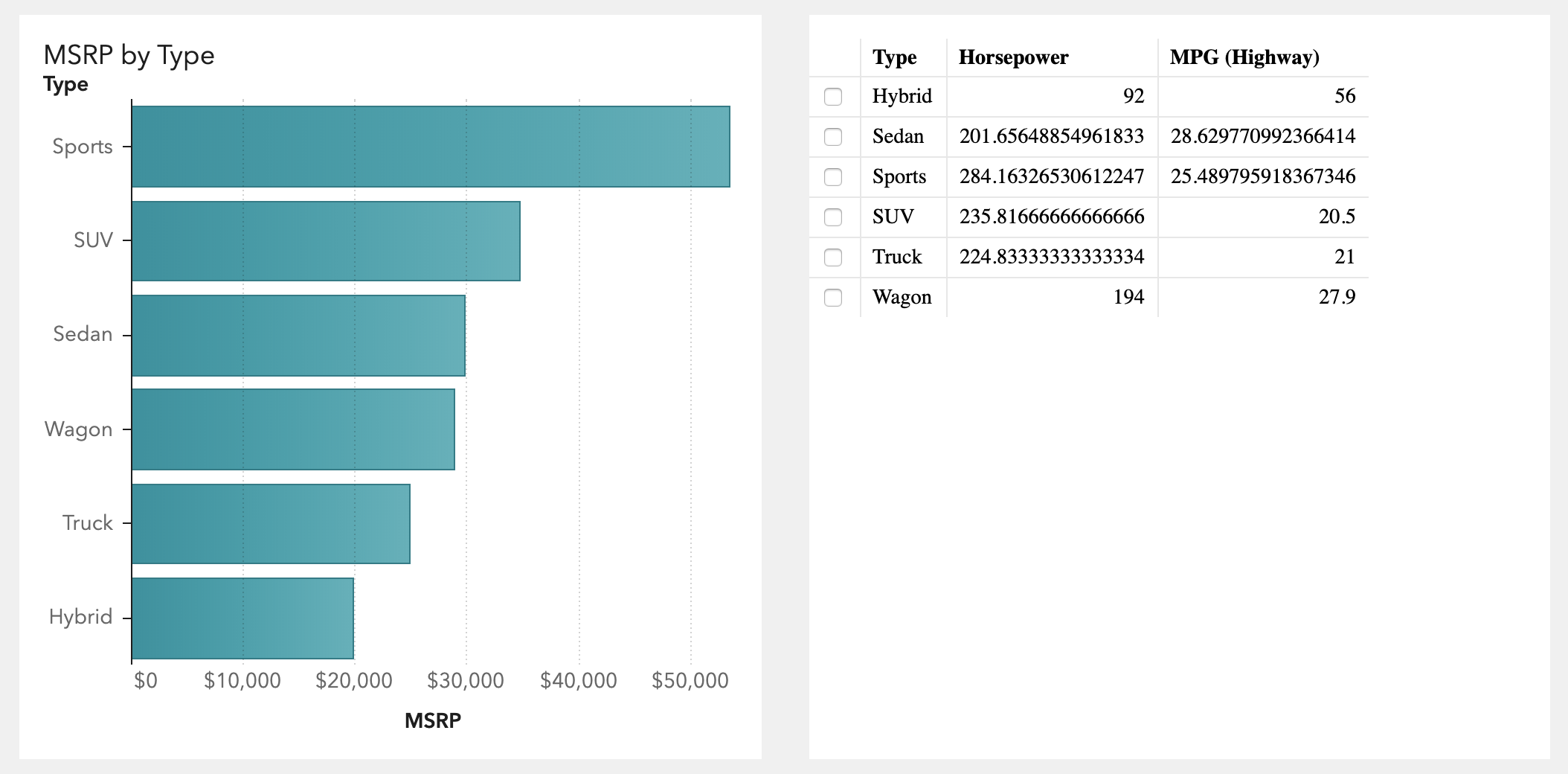
Analyzing the example
Data-driven content registration
To begin communication with a data-driven content object, you must register a callback function to receive data
messages. This is done by calling registerDataDrivenContent, as shown in the above
code snippet. Here, handleDataMessage is passed as the data handler function callback. This function is called any
time data or selections are modified for this data-driven content object.
Handling the data
In this example, most of the logic to handle the data-driven content logic is in the handleDataMessage function. Here
are details about the different sections of the code.
The message argument
The sole argument passed to the data handler callback is message, which is an object that contains the report object's
data and additional metadata. The structure of the message argument is explained in the documentation for
registerDataDrivenContent.
Entry into the data processing block is guarded by a null check on the message object, and a length check to make
sure the number of data rows is valid.
function handleDataMessage(message) {
if (message && message.rowCount >= 0) {
// data processing
}
}
The columns property
The columns property is an array of column objects, each containing metadata that describes each column, such as name,
label, type, and usage. One special type of column is the brush column, which holds row selection data. You can
identify the brush column by checking usage === "brush". The example code below extracts the index of the column that
is the brush column. It then creates a list of column labels using the label property on each column.
// Find the index of the brush column
const brushColumnIndex = message.columns.findIndex((column) => column.usage === 'brush');
// Extract the column labels (excluding the brush column)
const columnLabels = message.columns.filter((column) => column.usage !== 'brush').map((column) => column.label);
The data property
The data property is a two-dimentional array that is in row-major order. Each element of data is a row, and each row
is an array of values. The following code processes each data row, passing it to createTableRow in order to process
the values and create a row in the HTML table.
const rows = message.data.map((dataRow, rowIndex) =>
createTableRow(dataRow, brushColumnIndex, rowIndex, message.columns)
);
In createTableRow, the value of the brush column is used to set the checked property of the row's check box. The
brush value is numeric, and a value greater than 0 indicates that this data row is selected.
checkbox.checked = brushColumnIndex >= 0 && dataRow[brushColumnIndex] > 0;
The data values are then processed to create td elements, each appended to the tr. Note that the brush column is
ignored in this step, and that the column.type is used to apply special styling to numeric cells.
dataRow.forEach((value, index) => {
if (index != brushColumnIndex) {
let td = createElementWithText('td', value);
// Use the column metadata to determine if the value is numeric.
// If it is, apply the 'numeric' css class for right-alignment.
if (columns[index].type === 'number') {
td.className = 'numeric';
}
tr.appendChild(td);
}
});
return tr;
Sending selections
Selections can be sent back to SAS Visual Analytics by using the dispatch method on the DataDrivenContentHandle.
These selection messages then trigger filter and/or linked selection actions on any connected downstream objects in the
report.
The code in the section below creates a click handler for the table that dispatches the updated selection message. The
original data message included a resultName string. This unique string identifies this object, and must be included in
the dispatched message. selections is an array of objects, each with a row property containing the row index. The
code below converts the raw array of selected indices into an array of objects before including it as part of the
dispatched message object. For details on the structure of the dispatched method, see the reference for
DataDrivenContentHandle.
// Create a click handler for the HTML table.
const resultName = message.resultName;
table.addEventListener('click', (evt) => {
// Convert the array of selection indices into an array of objects
// with a 'row' property.
const selections = getTableSelections(evt.currentTarget).map((index) => {
return { row: index };
});
// Dispatch a selection from the data-driven content.
ddcHandle.dispatch({ resultName, selections });
});