Getting started
The SAS Visual Analytics SDK enables you to use the power of SAS Visual Analytics in your own websites and HTML applications.
You can embed entire reports with the <sas-report> custom HTML element, embed a single object with the
<sas-report-object> element, or connect to your reports with our JavaScript API.
Installation
NPM
The @sassoftware/va-report-components library is published to NPM and can be installed by running the npm install command as shown below. va-report-components does not support ES6 imports. Therefore, the contents of the va-report-components/dist folder must be deployed with your page, and then loaded using a script tag.
# From the root directory of your project
npm install @sassoftware/va-report-components
# Copy the contents of the package to an asset folder for deployment
cp -r ./node_modules/@sassoftware/va-report-components ./sdk-assets
The library can then be loaded out of the deployed assets folder using a script tag.
<script async src="./sdk-assets/dist/umd/va-report-components.js"></script>
CDN (Content Delivery Network)
Accessing the va-report-components library from a CDN is easy. It does not require installation or
hosting of the library code and assets. There are several public options for accessing NPM content through a CDN, such
as UNPKG and jsDelivr. Here is an example of loading the 1.6.0 version of va-report-components from UNPKG
using an HTML script tag. When used in production, the version should be pinned to the full major.minor.patch semantic version.
<script async src="https://unpkg.com/@sassoftware/va-report-components@1.6.0/dist/umd/va-report-components.js"></script>
SAS Viya setup
The SAS Visual Analytics SDK requires either connecting directly to SAS Viya or exporting a SAS Report Package. Server setup requirements for connecting to SAS Viya are covered in the SAS Viya Setup Guide.
Create a custom HTML tag
To build the custom HTML tag that you will embed in your web page:
- Open a report in SAS Visual Analytics.
- Open the menu in the report toolbar (which is displayed in the image below) or right-click an individual object, and then select Copy Link. The Copy Link window is displayed.
- If you are using guest access, expand the Options heading and select the Guest access check box.
- Click Copy Link.
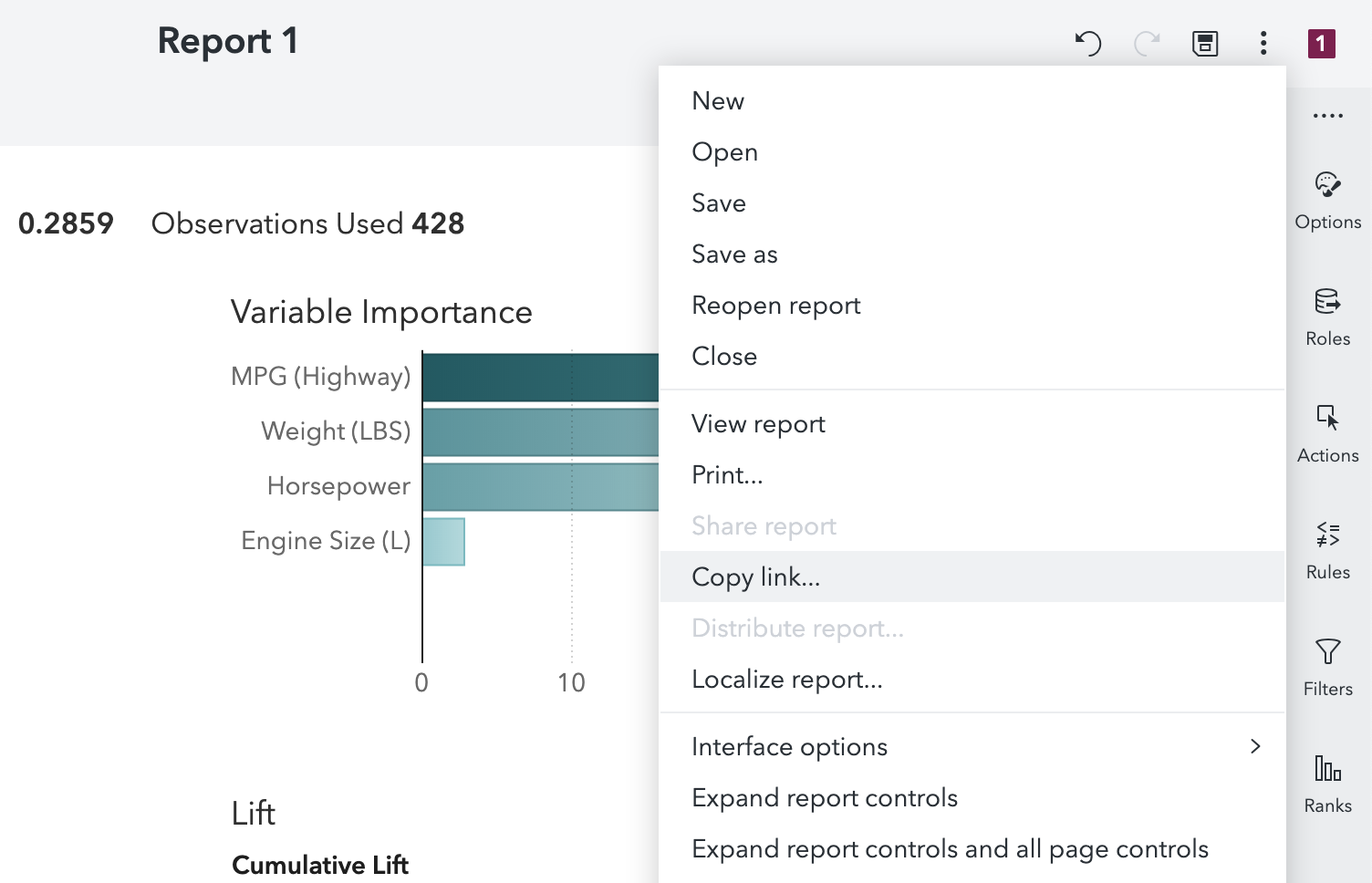
Once the report link or object link has been copied to your clipboard, paste it below, and the output will show a custom HTML tag that is ready to use.
For a complete list of options, see the documentation for SASReportElement and
SASReportObjectElement
See our examples
Our examples demonstrate a few different ways to start using the SAS Visual Analytics SDK in your HTML application.